Welcome to a new series called ‘The Internet Explained’ – a series of articles about topics that have either been in the news, or people have asked us about. This week – Java vs JavaScript.
Java
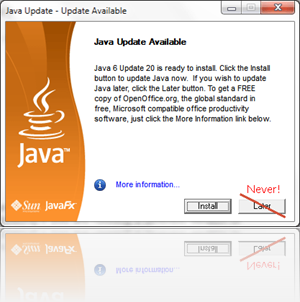 You may’ve heard in the news recently about several ‘Java’ Security problems – don’t worry, your coffee is perfectly safe!1 What we’re talking about here is a piece of software that is installed on your computer that lets you run small programs or apps known as ‘Applets’ without installing them on your computer – sounds great, right?
You may’ve heard in the news recently about several ‘Java’ Security problems – don’t worry, your coffee is perfectly safe!1 What we’re talking about here is a piece of software that is installed on your computer that lets you run small programs or apps known as ‘Applets’ without installing them on your computer – sounds great, right?
Well in theory, yes. In practice… not so much. When you install Java, you give it full access to your computer – all your documents, pictures, films and all the websites that you view in your Internet browser. Normally, Java doesn’t give all the Applets it runs access to everything – they’re run in something known as a sandbox (a limited ‘play pen’ that they cannot escape from); but when a security vulnerability is discovered, everything on your computer is fair game.
But what if you don’t run Java Applets on your computer? Unfortunately, it is still vulnerable (yes, even Macs!). Java also provides a browser ‘plugin’ – an interface to allow websites on the Internet to run Applets – often without asking you anything.
Many people ask the question: ‘Do I need Java on my computer?’ The answer to this questions is probably not, though individual people may find they do. Many older (1990s era) websites use Java Applets, and some games (such as Minecraft) use Java to run.
JavaScript
Unlike Java, JavaScript is very useful and if you’re like most people, you’ll be using it every day as you browse the Internet. JavaScript is actually a part of your browser (be it Internet Explorer, Chrome etc) and is used to add functionality and extra visual features such as animations to webpages.
As JavaScript cannot run outside of your browser2, it is generally considered safer than Java because of the tight access controls put in place by your browser and as such is part of your browser’s regular update routine (ie Windows Update).
Turning off Java
Note: Java and JavaScript are entirely different things, and disabling one will not affect the other in any way.
If you do decide that you wish to turn Java off (and I recommend that you do for security reasons), it is really easy to do:
- Windows 8, 7 and Vista users type ‘Programs and Features’ into the Start Menu and press enter.
(Windows XP users click Start -> Control Panel -> Add / Remove Programs) - Find Java in the programs list, click it once and choose Uninstall
There may be several versions of Java listed (ie Java 7 Update 6, Java 6 Update 5 etc). Make sure you click each one in turn and uninstall. - Open your browser and navigate to: http://java.com/en/download/installed.jsp to check if you have removed Java successfully – be careful not to reinstall it, as the website prompts you to do so!
Now use your computer as you normally would, and feel more secure as you browse the web!
If you find that some of your programs no longer work after uninstalling Java, you may have to reinstall it again. You can do so by clicking here: http://java.com/en/, then the big red button and follow the instructions. Make sure that you keep it up to date to minimise the risk to your computer.
1Java is an island of Indonesia, a large exporter of Coffee (http://en.wikipedia.org/wiki/Java)
2Actually, it can. Microsoft Windows will attempt to use the cscript interpreter on .js files. This was how viruses and worms used to be spread (not so common anymore).