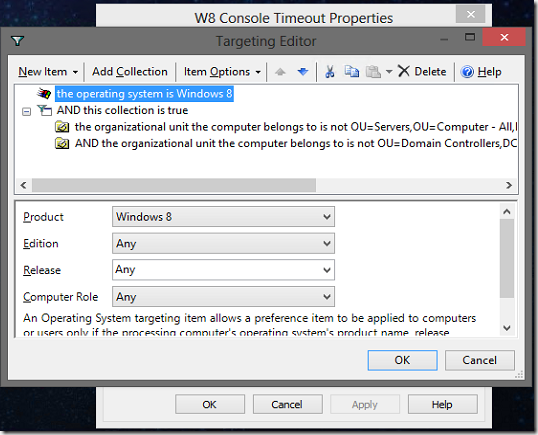Windows 8 has a fantastic lock screen that displays the time and a picture of your choosing. That is until 60 seconds are up, and Microsoft decided that this would be a great time to turn the screen off, especially when there’s already a setting that does something similar in power options.
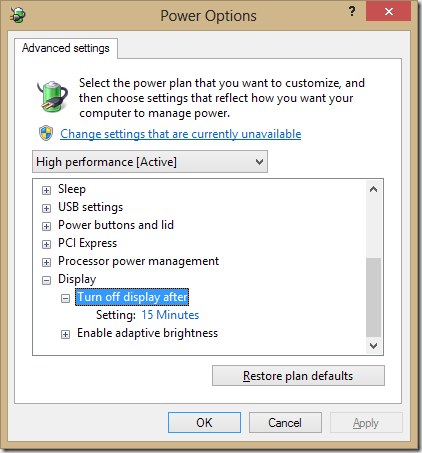
Since we have lots of computer labs at work, and people love seeing pretty pictures before they logon (here’s our current Windows 7 logon screen), I decided to investigate and find out if there was a way of prolonging this time.
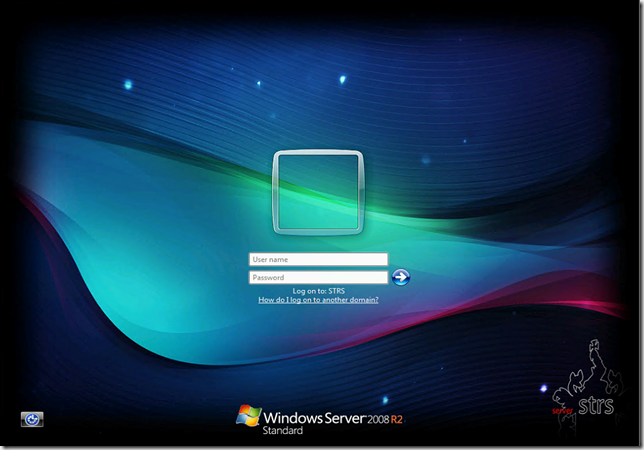
Sure enough, after digging around in the registry, I came across this key:
8ec4b3a5-6868-48c2-be75-4f3044be88a7
As you can tell by the name(!), this key controls how long the screen stays on after the Windows 8 lock screen shows! You can find it here: (To find out your current power scheme, take a look at ‘Active Power Scheme’ under the ‘PowerSchemes’ key)
HKLM\SYSTEM\CurrentControlSet\Control\Power\User\PowerSchemes\{current power scheme}\7516b95f-f776-4464-8c53-06167f40cc99\8ec4b3a5-6868-48c2-be75-4f3044be88a7\ACSettingIndex (DWORD)
Now this is fantastic, but I can’t expect (and don’t want to allow!) my users to go around editing the registry to enable this fix. Enter.. Group Policy Preferences! I edited a Computer GPO for one of our OUs and entered the following into the registry GPP: (copy this and right-click in the registry bit of GPP and choose paste)
<Registry clsid=”{9CD4B2F4-923D-47f5-A062-E897DD1DAD50}” name=”W8 Console Timeout” status=”ACSettingIndex” image=”11″ changed=”2013-02-19 21:50:53″ uid=”{B06E7987-AC05-42B4-A70A-387D737F1FC4}” bypassErrors=”1″>
<Properties action=”R” displayDecimal=”0″ default=”0″ hive=”HKEY_LOCAL_MACHINE” key=”SYSTEM\CurrentControlSet\Control\Power\User\PowerSchemes\db310065-829b-4671-9647-2261c00e86ef\7516b95f-f776-4464-8c53-06167f40cc99\8ec4b3a5-6868-48c2-be75-4f3044be88a7″ name=”ACSettingIndex” type=”REG_DWORD” value=”00000000″/>
<Filters>
<FilterOs bool=”AND” not=”0″ class=”NT” version=”WIN8″ type=”NE” edition=”NE” sp=”NE”/>
</Filters>
</Registry>
Now, we’re lucky enough to use System Center Config Manager 2012, which (as far as I can tell) when you enable Power Policies through it, creates a new power scheme called ‘db310065-829b-4671-9647-2261c00e86ef’ that doesn’t change. Therefore, my GPP registry entry includes this key. Obviously if you don’t have SCCM in your environment, you’ll want to sub in the active power scheme for your machines.
You’ll also notice that I’ve targeted this GPP to only Windows 8 machines. As this setting didn’t exist on Windows 7 and lower, there’s no need to clutter up their registry with meaningless keys.
In our environment, I went one stage further with the targeting options, specifying that it didn’t apply to any of our computers within the ‘servers’ or DC groups.